Are you facing the “App Not Installed” error message when trying to install apps on your Redmi A3? Don’t worry, you’re not alone. This is a common issue that can be easily fixed.
Contents
- 1 Steps to Fix App Not Installed Issue
- 1.1 Step 1: Check Storage Availability
- 1.2 Step 2: Clear Play Store Cache and Data
- 1.3 Step 3: Disable MIUI Optimization:
- 1.4 Step 4: Check App Compatibility
- 1.5 Step 5: Download the app from a trusted APK store
- 1.6 Step 6: Enable the ‘Install from unknown sources’ setting
- 1.7 Step 7: Perform a factory reset
- 2 Additional Tips:
- 3 About Redmi A3:
- 4 Conclusion
- 5 Also Read
Steps to Fix App Not Installed Issue

Here are some simple steps to fix the “App Not Installed” error on your Redmi A3:
Step 1: Check Storage Availability
Make sure your phone has enough storage space to install the app. You can check your phone’s storage availability by going to Settings > About Phone > Storage.
If your storage is almost full, you may need to delete some files or apps to free up space.
Step 2: Clear Play Store Cache and Data
Sometimes, corrupted cached data in the Play Store can cause installation issues. To clear the Play Store cache and data follow the steps below:
To clear the cache and data, follow these steps:

- Open the Settings on your Redmi A3.
- Navigate to Apps > Manage apps.
- Scroll down and tap on Google Play Store or search it.
- Tap on the “Clear Data” option .
- Restart your Redmi A3 and try downloading the app again.
Step 3: Disable MIUI Optimization:
MIUI Optimization is a feature in Xiaomi phones that can sometimes interfere with app installations. To disable MIUI Optimization, follow these steps below:
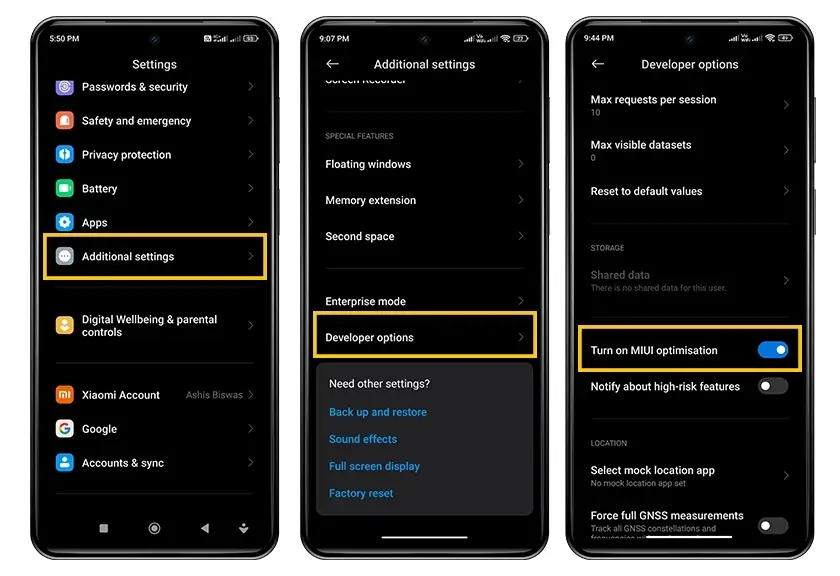
- Open your device and navigate to the “Settings” menu.
- Scroll down to find and select “Additional Settings”.
- Inside “Additional Settings”, choose “Developer Options”.
- In “Developer Options”, locate and select “MIUI Optimization”.
- Change the status of “MIUI Optimization” to “Disable”.
- A prompt will appear, tap on “Restart” to confirm your changes.
- If you’re unable to locate the “Developer Options”, it means the setting is not yet enabled on your device. To enable it, go back to the main “Settings” page.
- Tap on “About Phone”, then find and select “MIUI Version”.
- Tap on “MIUI Version” seven times. A message will pop up saying “You are now a developer!”.
- Go back to the “Settings” menu, you will now find “Developer Options” under “Additional Settings”.
- Now, you can follow the steps 3 to 6 to disable “MIUI Optimization”.
If you don’t find “MIUI Optimization” listed in “Developer Options”, don’t worry. Simply follow the steps below:

- Scroll down to the very bottom of the “Developer Options” menu.
- Locate “Reset to default values” and tap it rapidly a few times.
- Magically, “MIUI Optimization” will appear in the list. Now, you can follow the steps 5 and 6 above to disable “MIUI Optimization”.
Step 4: Check App Compatibility
Make sure the app you’re trying to install is compatible with your Redmi A3. You can check app compatibility on the Google Play Store.
Step 5: Download the app from a trusted APK store
If the app you’re trying to install is not available on the Google Play Store, you can try downloading it from a trusted APK store.
However, be cautious when downloading APKs from third-party sources, as they may contain malware.
Step 6: Enable the ‘Install from unknown sources’ setting
For apps downloaded outside of Google Play Store, ensure that your phone settings allow installations from unknown sources.
Step 7: Perform a factory reset
If none of the above solutions work, you may need to reset your phone to factory settings. This will erase all your data, so make sure you backup your important files before proceeding.
Additional Tips:
- Make sure your Redmi A3 is running the latest version of MIUI.
- Restart your phone and try installing the app again.
- Check if the app has any pending updates.
About Redmi A3:
The Redmi A3, released on February 23, 2024, offers a versatile network capability supporting GSM, HSPA, and LTE technologies. It boasts a robust build with dimensions of 168.3 x 76.3 x 8.3 mm and weighs either 193 g or 199 g, featuring a glass front (Gorilla Glass 3), glass back, or silicone polymer back (eco leather), along with a plastic frame. Equipped with a dual SIM (Nano-SIM, dual stand-by) configuration, the Redmi A3 ensures connectivity on the go.
Its captivating display features an IPS LCD with a 90Hz refresh rate, providing vibrant visuals on its expansive 6.71-inch screen. The display is protected by Corning Gorilla Glass 3, ensuring durability against scratches and impacts. Powered by Android 14 (Go edition) with MIUI, the Redmi A3 runs smoothly on a Mediatek Helio G36 chipset and an octa-core CPU (4×2.2 GHz Cortex-A53 & 4×1.6 GHz Cortex-A53), supported by a PowerVR GE8320 GPU.
With memory options of 64GB 3GB RAM, 128GB 4GB RAM, or 128GB 6GB RAM, expandable via a dedicated microSDXC slot, users have ample storage for their files and apps. Its main camera setup includes an 8 MP wide lens with an auxiliary 0.08 MP lens, featuring dual-LED flash and HDR capabilities, capable of recording 1080p videos at 30fps. The selfie camera sports a 5 MP lens, also capable of recording 1080p videos at 30fps.
Redmi A3 ensures seamless connectivity with Wi-Fi 802.11 a/b/g/n/ac, Bluetooth 5.3, GPS, GLONASS, GALILEO, BDS for positioning, FM radio, and USB Type-C 2.0. Additionally, it features a side-mounted fingerprint sensor and accelerometer for added security and functionality. The device is powered by a non-removable 5000 mAh battery with 10W wired charging support, ensuring extended usage without frequent recharging. Available in Midnight Black, Olive Green, and Lake Blue colors, the Redmi A3 offers a stylish and reliable smartphone experience.
Conclusion
If you’ve tried all of these solutions and you’re still unable to install the app, you may need to contact Xiaomi customer support for further assistance.
