The Redmi A3, known for its sleek design and cool features, can sometimes face a problem called display overheating. This happens when the screen gets too hot, which can be a bit bothersome.
No need to panic! So, if your Redmi A3 is feeling a bit too warm, stick around for some easy tips to make it cool again.
Contents
- 1 What is overheating and should I be concerned for my Redmi A3?
- 2 Primary Reasons Behind the Redmi A3 Display Overheating Issue
- 3 Resolving Display Overheating: Practical Solutions and Troubleshooting Tips
- 3.1 1. Close the Resource-Intensive Application:
- 3.2 2. Intensive Camera Usage May Cause Overheating in Redmi A3
- 3.3 3. Regular software updates can prevent overheating issues
- 3.4 4. Disabling background apps can help prevent overheating
- 3.5 5. Adjusting Screen Brightness to Prevent Overheating
- 3.6 6. Overheating While Charging
- 3.7 7. Avoiding Direct Sunlight
- 3.8 8. Removing the Phone Case
- 3.9 9. Check for Debris Buildup
- 3.10 10. Request Service from Xiaomi
- 4 About Redmi A3:
- 5 Conclusion
- 6 Also Read
What is overheating and should I be concerned for my Redmi A3?

Overheating is a condition where an electronic device, such as a smartphone, becomes excessively hot during use. This can occur due to various factors including heavy usage, running high-performing apps, or being in a hot environment.
It can impact the performance of your device, leading to slower processing speeds, unexpected shutdowns, and in severe cases, it can even damage the device’s internal components.
As a Redmi A3 user, you should be aware of your device’s tendency to overheat given certain conditions, as outlined above.
While occasional slight warming is normal during heavy use, consistent overheating is a sign that you might need to adjust your usage patterns, update your software, or clean your device.
In some cases, you might require professional help to address hardware defects. By understanding and mitigating the causes of overheating, you can help maintain the longevity and performance of your Redmi A3.
Primary Reasons Behind the Redmi A3 Display Overheating Issue
There are several common factors can lead to an overheating display on your Redmi A3:
- Running processor-intensive apps, games, or streaming videos for extended periods can cause the device to overheat.
- Having numerous apps open and running in the background can also contribute to heating.
- If the software is outdated and requires performance patches or fixes, this can lead to overheating.
- Exposure to direct sunlight or hot ambient temperatures can increase the device’s temperature.
- Charging your Redmi A3 while using graphically demanding apps can cause overheating.
- The accumulation of dust or debris congesting the internal hardware can lead to increased device temperature.
- Any hardware defects or malfunctioning display components can cause the device to overheat.
- If the auto screen brightness feature is disabled and manual brightness is set to maximum, this can lead to an overheating display.
- Placing your device in confined spaces with little to no ventilation can result in overheating.
Resolving Display Overheating: Practical Solutions and Troubleshooting Tips
1. Close the Resource-Intensive Application:
One of the most common causes of overheating the display of Redmi A3 is the use of processor-intensive applications. These can include high-performing 3D games, video editing software, and graphics-heavy applications that put a significant strain on the device’s CPU and GPU.
Closing such demanding apps when not in use can greatly assist in controlling your device’s temperature. To do this, simply follow the steps below:
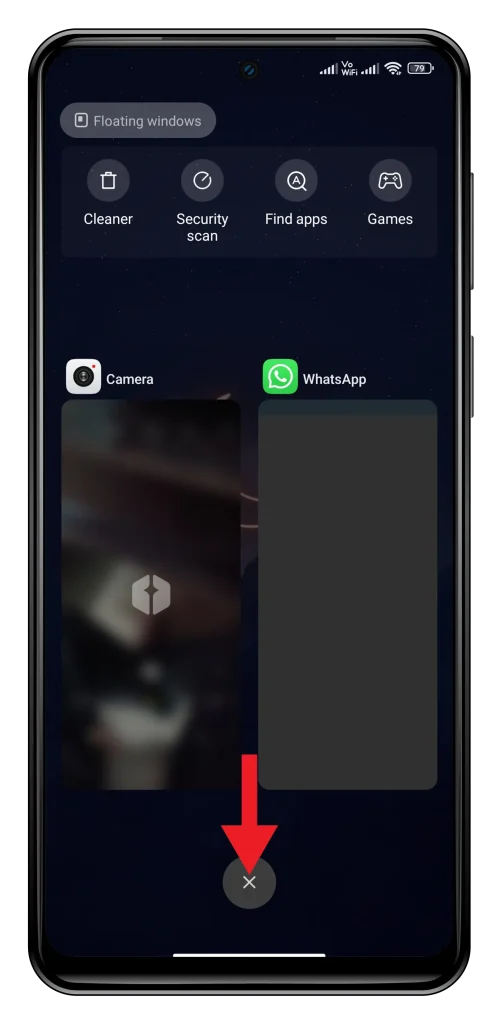
- Tap on the Recent Button or App Switcher Button to open the app switcher window.
- Swipe up fully on the demanding apps to close them.
- Wait for a few minutes before using your phone again to let it cool down.
By doing this, you’re allowing the phone to release the excess heat generated by these demanding applications.
2. Intensive Camera Usage May Cause Overheating in Redmi A3
Another activity that often leads to display overheating in the Redmi A3 is intensive camera usage.
This includes long recording sessions at high resolutions such as 4K, extended use of the device’s flash, or using augmented reality (AR) apps that heavily rely on the camera.
The reason behind this is that these activities require a significant amount of processing power and therefore generate excess heat.
If you notice your device heating up during such activities, consider taking breaks to allow it to cool down.
3. Regular software updates can prevent overheating issues
Keeping your Redmi A3’s software up-to-date is another effective strategy in minimizing overheating issues.
Older versions of software might have suboptimal performance patches that cause the processor to work harder than necessary, leading to excessive heat generation.
By regularly updating your phone’s software, you ensure it’s running the most recent and optimized version available.
To check for updates follow the steps below:
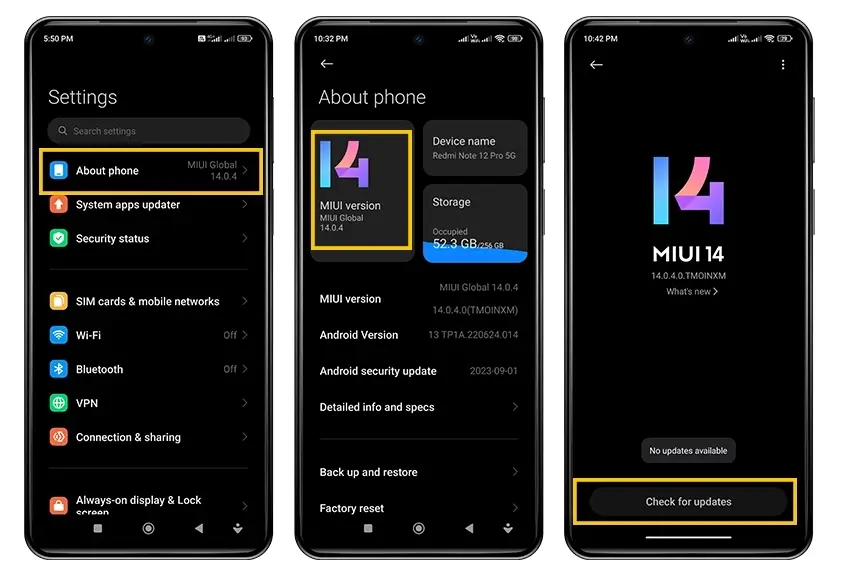
- Go to your device’s settings.
- Select “About phone”, and then tap on ”MIUI version”.
- Now tap on the “Check for updates” button.
If an update is available, make sure to connect to Wi-Fi and back up your data before installing to avoid any potential data loss.
Remember, maintaining your device’s software can not only reduce overheating risks but also significantly improve its overall performance and longevity.
4. Disabling background apps can help prevent overheating
Running multiple apps simultaneously in the background can put considerable strain on your Redmi A3’s processor, leading to overheating.
These apps consume system resources, and when many of them are operating at once, it can cause your device to work harder than necessary.
Disabling or closing these apps when they’re not in use can help alleviate this problem. Here’s how to restrict background apps:
- Navigate to your device’s settings and select “Apps”.
- Go to “Manage apps”.
- Tap the app you want to stop.
- Select Disable or Force stop.
Remember to be cautious with this process, as stopping certain apps may affect your device’s functionality.
Enabling the ‘Restrict background activity’ option for certain apps can also be beneficial. This option prevents apps from running in the background, conserving your device’s resources and reducing the risk of overheating.
5. Adjusting Screen Brightness to Prevent Overheating
Another effective method to prevent your Redmi A3 from overheating is by managing your screen brightness. A brightly lit display can significantly contribute to the device’s temperature.
This is particularly true if you’ve disabled auto brightness and manually set the screen brightness to its maximum level.
To adjust the screen brightness follow the steps:

- Pull down the notification window.
- Drag the brightness slider top to bottom.
Moreover, enabling ‘Adaptive brightness’ can be beneficial. This feature automatically adjusts the screen brightness based on the ambient light conditions.
Remember, an appropriately lit screen not only helps in preventing overheating but also enhances the device’s battery life and your overall user experience.
6. Overheating While Charging
Charging your Redmi A3, particularly while using graphics-intensive applications, can cause the device to heat up significantly.
The power drawn by the device, combined with the heat generated from the processor’s workload, can elevate the overall device temperature. To mitigate this, consider avoiding using the device while it’s charging.
This can help the device maintain a lower temperature by reducing the strain on the processor.
Alternatively, you might consider using a certified fast charger. Faster charging times can result in shorter periods of heat generation, thus reducing the risk of overheating.
Regularly checking for charging cable and battery defects can also prevent overheating issues related to hardware.
Remember that any form of heat accumulation while charging should not be ignored as it could potentially harm the device’s battery life and overall performance.
7. Avoiding Direct Sunlight
Exposing your Redmi A3 to direct sunlight for extended periods can significantly contribute to overheating issues. The increase in ambient temperature can strain the device’s cooling mechanisms, thereby causing the device temperature to rise.
When using your phone outdoors, it’s advisable to keep it out of direct sunlight as much as possible. If you need to leave your phone unattended, ensure it’s stored in a shaded and well-ventilated area.
Using a heat-resistant or reflective case can also help to deflect some of the sun’s heat.
8. Removing the Phone Case
Your phone case could be another contributing factor to your Redmi A3 overheating. While cases are excellent for protecting your phone from drops and scratches, they also tend to trap heat.
This makes it harder for your phone to cool down after extensive use, particularly if you’re running processor-intensive apps or games. If you notice that your phone is getting unusually warm, try removing the case to allow the heat to dissipate more effectively.
It’s also wise to avoid using thick or heavy-duty cases during instances of prolonged use, as these types of cases usually trap more heat than thinner alternatives.
However, if you must use a case for protection, consider one with adequate ventilation that allows for better heat dissipation.
9. Check for Debris Buildup
Dust and debris buildup inside your Redmi A3 can prevent the internal hardware from cooling down effectively, leading to overheating issues.
Tiny particles can block the heat dissipation pathways and insulate heat-generating components, thereby raising the overall device temperature. Regularly clean any visible dust or debris from ports and grills to increase ventilation.
You can use a soft brush or compressed air to gently remove the dust. For a more thorough cleaning, consider professional help to avoid damaging the internal components.
10. Request Service from Xiaomi
If your Redmi A3 is still overheating despite your efforts, it’s recommended to reach out to Xiaomi’s customer service for professional assistance.
You can consult with their technical support team for any possible software-related issues, or you may need to send your phone in for repair if it’s a hardware-related problem.
About Redmi A3:
The Redmi A3, released on February 23, 2024, offers a versatile network capability supporting GSM, HSPA, and LTE technologies. It boasts a robust build with dimensions of 168.3 x 76.3 x 8.3 mm and weighs either 193 g or 199 g, featuring a glass front (Gorilla Glass 3), glass back, or silicone polymer back (eco leather), along with a plastic frame. Equipped with a dual SIM (Nano-SIM, dual stand-by) configuration, the Redmi A3 ensures connectivity on the go.
Its captivating display features an IPS LCD with a 90Hz refresh rate, providing vibrant visuals on its expansive 6.71-inch screen. The display is protected by Corning Gorilla Glass 3, ensuring durability against scratches and impacts. Powered by Android 14 (Go edition) with MIUI, the Redmi A3 runs smoothly on a Mediatek Helio G36 chipset and an octa-core CPU (4×2.2 GHz Cortex-A53 & 4×1.6 GHz Cortex-A53), supported by a PowerVR GE8320 GPU.
With memory options of 64GB 3GB RAM, 128GB 4GB RAM, or 128GB 6GB RAM, expandable via a dedicated microSDXC slot, users have ample storage for their files and apps. Its main camera setup includes an 8 MP wide lens with an auxiliary 0.08 MP lens, featuring dual-LED flash and HDR capabilities, capable of recording 1080p videos at 30fps. The selfie camera sports a 5 MP lens, also capable of recording 1080p videos at 30fps.
Redmi A3 ensures seamless connectivity with Wi-Fi 802.11 a/b/g/n/ac, Bluetooth 5.3, GPS, GLONASS, GALILEO, BDS for positioning, FM radio, and USB Type-C 2.0. Additionally, it features a side-mounted fingerprint sensor and accelerometer for added security and functionality. The device is powered by a non-removable 5000 mAh battery with 10W wired charging support, ensuring extended usage without frequent recharging. Available in Midnight Black, Olive Green, and Lake Blue colors, the Redmi A3 offers a stylish and reliable smartphone experience.
Conclusion
Taking simple steps to address display overheating on your Redmi A3 can improve performance and prolong the life of your device.
By following these troubleshooting tips and maintaining good smartphone practices, you can enjoy a smoother and cooler user experience.
