Are you facing the “App Not Installed” error message when trying to install apps on your Poco X6 Pro? Don’t worry, you’re not alone. This is a common issue that can be easily fixed.
Contents
- 1 Steps to Fix App Not Installed Issue
- 1.1 Step 1: Check Storage Availability
- 1.2 Step 2: Clear Play Store Cache and Data
- 1.3 Step 3: Disable MIUI Optimization:
- 1.4 Step 4: Check App Compatibility
- 1.5 Step 5: Download the app from a trusted APK store
- 1.6 Step 6: Enable the ‘Install from unknown sources’ setting
- 1.7 Step 7: Perform a factory reset
- 2 Additional Tips:
- 3 About Poco X6 Pro:
- 4 Conclusion
- 5 Also Read
Steps to Fix App Not Installed Issue

Here are some simple steps to fix the “App Not Installed” error on your Poco X6 Pro:
Step 1: Check Storage Availability
Make sure your phone has enough storage space to install the app. You can check your phone’s storage availability by going to Settings > About Phone > Storage.
If your storage is almost full, you may need to delete some files or apps to free up space.
Step 2: Clear Play Store Cache and Data
Sometimes, corrupted cached data in the Play Store can cause installation issues. To clear the Play Store cache and data follow the steps below:
To clear the cache and data, follow these steps:

- Open the Settings on your Poco X6 Pro.
- Navigate to Apps > Manage apps.
- Scroll down and tap on Google Play Store or search it.
- Tap on the “Clear Data” option .
- Restart your Poco X6 Pro and try downloading the app again.
Step 3: Disable MIUI Optimization:
MIUI Optimization is a feature in Xiaomi phones that can sometimes interfere with app installations. To disable MIUI Optimization, follow these steps below:
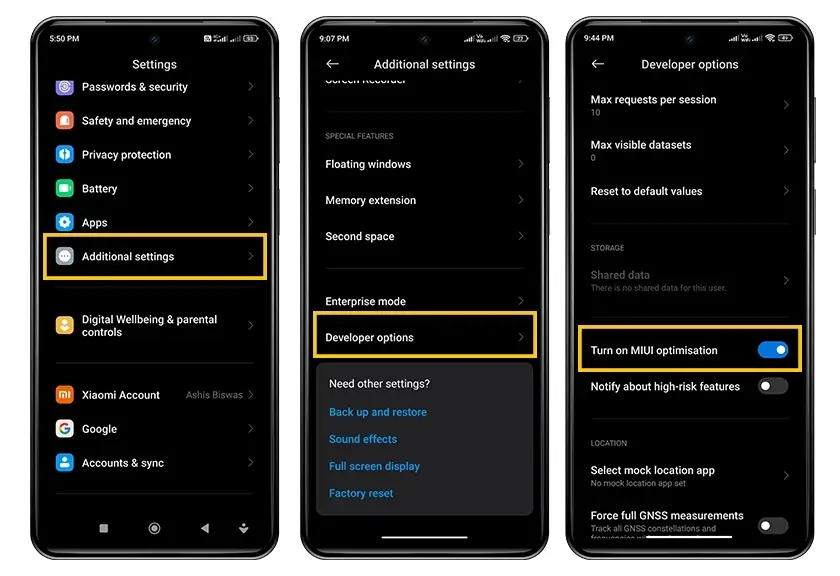
- Open your device and navigate to the “Settings” menu.
- Scroll down to find and select “Additional Settings”.
- Inside “Additional Settings”, choose “Developer Options”.
- In “Developer Options”, locate and select “MIUI Optimization”.
- Change the status of “MIUI Optimization” to “Disable”.
- A prompt will appear, tap on “Restart” to confirm your changes.
- If you’re unable to locate the “Developer Options”, it means the setting is not yet enabled on your device. To enable it, go back to the main “Settings” page.
- Tap on “About Phone”, then find and select “MIUI Version”.
- Tap on “MIUI Version” seven times. A message will pop up saying “You are now a developer!”.
- Go back to the “Settings” menu, you will now find “Developer Options” under “Additional Settings”.
- Now, you can follow the steps 3 to 6 to disable “MIUI Optimization”.
If you don’t find “MIUI Optimization” listed in “Developer Options”, don’t worry. Simply follow the steps below:

- Scroll down to the very bottom of the “Developer Options” menu.
- Locate “Reset to default values” and tap it rapidly a few times.
- Magically, “MIUI Optimization” will appear in the list. Now, you can follow the steps 5 and 6 above to disable “MIUI Optimization”.
Step 4: Check App Compatibility
Make sure the app you’re trying to install is compatible with your Poco X6 Pro. You can check app compatibility on the Google Play Store.
Step 5: Download the app from a trusted APK store
If the app you’re trying to install is not available on the Google Play Store, you can try downloading it from a trusted APK store.
However, be cautious when downloading APKs from third-party sources, as they may contain malware.
Step 6: Enable the ‘Install from unknown sources’ setting
For apps downloaded outside of Google Play Store, ensure that your phone settings allow installations from unknown sources.
Step 7: Perform a factory reset
If none of the above solutions work, you may need to reset your phone to factory settings. This will erase all your data, so make sure you backup your important files before proceeding.
Additional Tips:
- Make sure your Poco X6 Pro is running the latest version of MIUI.
- Restart your phone and try installing the app again.
- Check if the app has any pending updates.
About Poco X6 Pro:
The Poco X6 Pro, announced on January 11, 2024, is a feature-packed smartphone designed for optimal performance. The device boasts a comprehensive network connectivity with support for GSM, HSPA, LTE, and 5G technologies, ensuring high-speed data access. Its 6.67-inch AMOLED display with a 120Hz refresh rate, HDR10+, Dolby Vision, and Corning Gorilla Glass 5 protection delivers stunning visuals with a resolution of 1220 x 2712 pixels.
Running on Android 14 with HyperOS, the Poco X6 Pro is powered by the MediaTek Dimensity 8300 Ultra chipset and an octa-core CPU clocked at 3.35 GHz. The device comes with various memory configurations, including 256GB storage with 8GB or 12GB RAM options and 512GB storage with 12GB RAM, all supported by UFS 4.0 technology.
The triple-camera setup on the rear features a 64 MP wide lens, an 8 MP ultrawide lens, and a 2 MP macro lens, while the 16 MP front camera captures impressive selfies. With a 5000 mAh non-removable battery and 67W wired charging, the Poco X6 Pro promises a quick and reliable power-up. Available in Black, Yellow, and Gray colors making it an attractive choice for users seeking a powerful and stylish smartphone.
Conclusion
If you’ve tried all of these solutions and you’re still unable to install the app, you may need to contact Xiaomi customer support for further assistance.
