The Poco X6 Pro is a powerful smartphone with a long-lasting battery. However, there are a few things you can do to further optimize your battery life and get the most out of your device.
In this blog post, we will discuss several effective strategies for optimizing battery life on the Poco X6 Pro.
These tips range from simple adjustments to your device settings to more advanced techniques that can save you precious battery power.
Contents
- 1 1. Disable Unnecessary Features
- 2 2. Use Dark Mode
- 3 3. Lower the Screen Refresh Rate
- 4 4. Turn Off the Always-On Display
- 5 5. Use Battery Saver Mode
- 6 6. Use Ultra Battery Saver Mode
- 7 7. Keep Your Software Up to Date
- 8 8. Check which apps are using the most battery
- 9 10. Decrease the phone’s Brightness and Screen Timeout
- 10 11. Restart Your Phone Regularly
- 11 12. Use a Power Bank
- 12 About Poco X6 Pro:
- 13 Conclusion
- 14 Also Read
1. Disable Unnecessary Features

One of the simplest yet impactful ways to enhance battery life is to disable unnecessary features that are not actively in use. This includes features like Wi-Fi, Bluetooth, and location services.
Disabling these features when not in use can significantly conserve battery power. You can disable these features by swiping down the notification panel from the top of the screen and tapping on the icons.
2. Use Dark Mode
Dark mode is a game-changer for battery life extension. When enabled, dark mode replaces bright white and light colors with darker hues, reducing power consumption and extending battery life.

To activate dark mode on your Poco X6 Pro, navigate to Settings > Display and tap on “Dark Mode”.
3. Lower the Screen Refresh Rate
The Poco X6 Pro has a high refresh rate screen, which can be great for gaming and other visual tasks. However, it can also drain your battery faster. You can lower the screen refresh rate to 60Hz in the Settings to help save battery life. Here are the steps you can follow:

- Go to Settings > Display.
- Tap on Refresh Rate.
- Again tap on the Custom option and select refresh rate to 60Hz.
Your screen’s refresh rate will now be set to 60Hz. This can help to save battery life, but you may notice a slight decrease in smoothness.
4. Turn Off the Always-On Display
Always-On Display is a feature that keeps the time and date displayed on the screen even when the screen is off. This can be convenient, but it can also drain your battery. You can turn off Always-On Display by using the below steps:
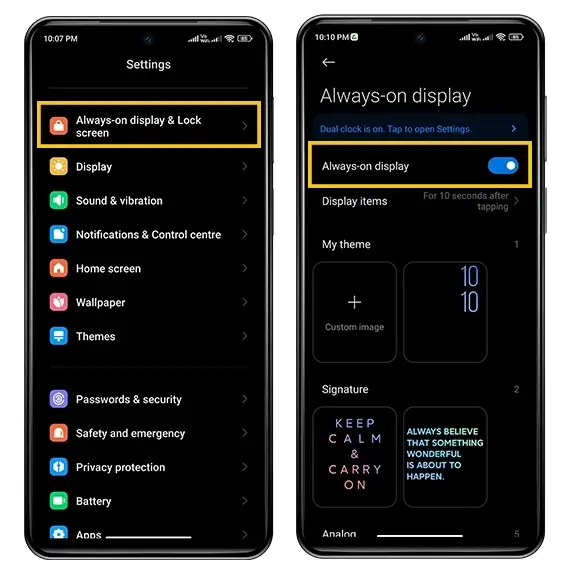
- Go to Settings.
- Tap on the Always-On Display & Lock screen.
- Toggle the switch off.
5. Use Battery Saver Mode
Battery Saver Mode is a feature that will help extend your battery life by limiting certain features and background activities. Here are the steps:
- Go to Settings > Apps > System app settings.
- Tap on Security.
- Again tap on Battery optimization.
- Select Battery Saver.
- Now toggle the Battery saver option to On.
6. Use Ultra Battery Saver Mode
Ultra Battery Saver Mode is a more extreme version of Battery Saver Mode. It will disable all but the most essential features to save as much battery life as possible. You can enable Ultra Battery Saver Mode in the Settings > Battery option.

7. Keep Your Software Up to Date
Xiaomi regularly releases software updates for the Poco X6 Pro. These updates often include bug fixes and battery improvements. Make sure to keep your software up to date to get the best possible battery life. Steps to update your device:
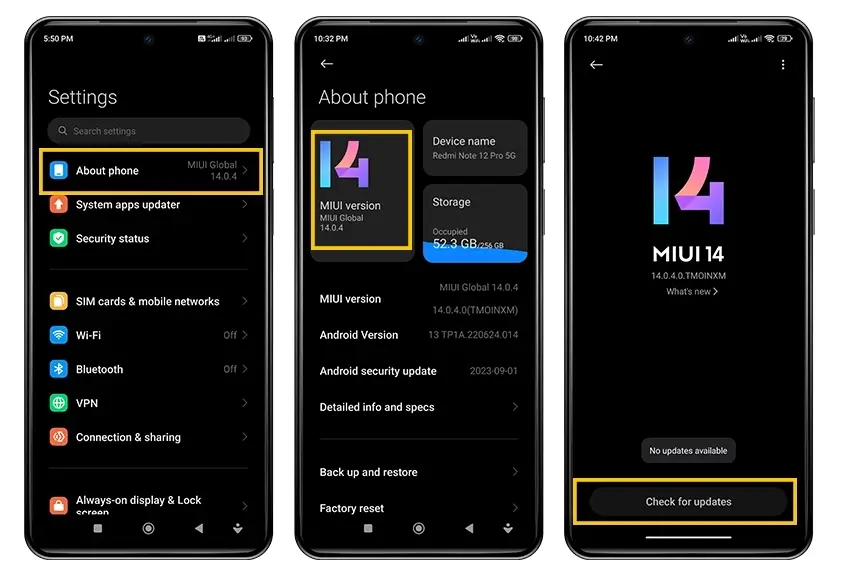
- Go to the Settings on your Poco X6 Pro.
- Tap on About phone.
- Again Tap on the MIUI version.
- Tap on Check for updates. Your phone will check for available updates.
- If an update is available, tap on Download.
- Once the update is downloaded, tap on Install.
- Your phone will restart and install the update. Once the update is installed, your phone will be running the latest version of MIUI.
8. Check which apps are using the most battery
Certain apps consume more battery power than others. To identify these apps You can follow the steps below:
- Open the Settings on your Poco X6 Pro.
- Scroll down and tap on Battery.
- Under Battery usage, you will see a list of apps that are using the most battery.
If you see that an app is using a lot of battery, you can try to limit your use of it or find an alternative app. Here are a few tips:
- Close the app when you are not using it.
- Delete the app if you don’t use it often.
- Disable background activity for the app.
- To do this, go to Settings > Battery > Battery usage > Tap on the app > Details > Battery Saver. Tap on Restrict background activity.
10. Decrease the phone’s Brightness and Screen Timeout
Decreasing your phone’s brightness and screen timeout can help to extend your battery life. Here are the steps on how to do it:

Decrease the phone’s brightness:
- Go to the Settings on your phone.
- Tap on Display.
- Now select the Brightness level option.
- Drag the brightness slider to the left to make the screen dimmer.
Decrease screen timeout:
- Go to the Settings > Always-on display & Lock screen.
- Tap on Sleep.
- Select the desired screen timeout time.
By following these steps, you can help to extend your battery life and save power.
11. Restart Your Phone Regularly
Restarting your phone can help clear out any cached data or temporary files that may be draining your battery. Try restarting your phone once a week or so to see if it helps to improve your battery life.
12. Use a Power Bank
If you’re going to be using your phone heavily on a day trip or other outing, consider bringing along a power bank. This will give you peace of mind knowing that you can recharge your phone if it starts to run low on battery.
About Poco X6 Pro:
The Poco X6 Pro, announced on January 11, 2024, is a feature-packed smartphone designed for optimal performance. The device boasts a comprehensive network connectivity with support for GSM, HSPA, LTE, and 5G technologies, ensuring high-speed data access. Its 6.67-inch AMOLED display with a 120Hz refresh rate, HDR10+, Dolby Vision, and Corning Gorilla Glass 5 protection delivers stunning visuals with a resolution of 1220 x 2712 pixels.
Running on Android 14 with HyperOS, the Poco X6 Pro is powered by the MediaTek Dimensity 8300 Ultra chipset and an octa-core CPU clocked at 3.35 GHz. The device comes with various memory configurations, including 256GB storage with 8GB or 12GB RAM options and 512GB storage with 12GB RAM, all supported by UFS 4.0 technology.
The triple-camera setup on the rear features a 64 MP wide lens, an 8 MP ultrawide lens, and a 2 MP macro lens, while the 16 MP front camera captures impressive selfies. With a 5000 mAh non-removable battery and 67W wired charging, the Poco X6 Pro promises a quick and reliable power-up. Available in Black, Yellow, and Gray colors making it an attractive choice for users seeking a powerful and stylish smartphone.
Conclusion
By implementing these effective strategies, you can empower your Poco X6 Pro’s battery life, enabling extended usage without frequent charging. Embrace these techniques and experience the true potential of your Poco X6 Pro battery.
