Bluetooth is a convenient way to connect your smartphone to various devices, such as headphones, speakers, and smart home accessories.
However, Bluetooth pairing and connectivity problems can sometimes occur, preventing you from using your devices as intended.
If you’re experiencing Bluetooth issues on your Poco M6, here are some troubleshooting tips that can help:
Contents
- 1 Method 1: Check Bluetooth Settings
- 2 Method 2: Restart Your Device
- 3 Method 3: Forget and Re-pair Bluetooth Devices
- 4 Method 4: Clear Bluetooth Cache
- 5 Method 5: Check for interference
- 6 Method 6: Check for device compatibility
- 7 Method 7: Check for Software Updates
- 8 Additional Tips
- 9 About Poco M6:
- 10 Conclusion
- 11 Also Read
Method 1: Check Bluetooth Settings

- Ensure Bluetooth is enabled: Swipe down from the top of the screen and tap on the “Bluetooth” icon to turn it on.
- Make your device discoverable: Check if your device is visible to other Bluetooth devices. You can usually find this option in the Bluetooth settings.
Method 2: Restart Your Device
A simple restart of your Poco M6 can often resolve temporary Bluetooth issues. To restart, press and hold the power button until a menu appears. Then, move the slider to “Restart” option and wait for your device to turn back on.
Method 3: Forget and Re-pair Bluetooth Devices
If you’re having trouble connecting to a specific Bluetooth device, try forgetting and re-pairing it:
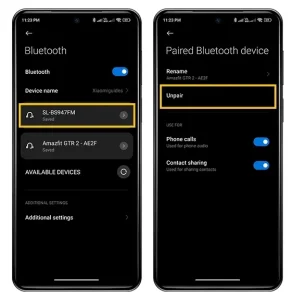
- Open the Bluetooth settings on your device.
- Locate the problematic Bluetooth device, tap and hold on it, and select “Unpair”.
- Put the Bluetooth device in pairing mode again and re-pair it with your phone.
Method 4: Clear Bluetooth Cache
Clearing the Bluetooth cache can sometimes fix connectivity issues:
- Access the “Apps” section in the device settings.
- Again select the “Manage Apps” option.
- Find the “Bluetooth” app.
- Tap on the app and select “Storage”.
- Tap on “Clear Data” to clear the Bluetooth cache.
Restart your Poco M6 and check if Bluetooth connectivity has improved.
Method 5: Check for interference
Bluetooth signals can be interfered with by other nearby electronic devices, such as microwave ovens or cordless phones. Try moving your phone and the Bluetooth device away from any potential sources of interference.
Method 6: Check for device compatibility
Make sure that the Bluetooth device you’re trying to connect with is compatible with your Poco M6. Some older Bluetooth devices may not work properly with newer smartphones.
Method 7: Check for Software Updates
Ensure your device’s software is up to date:
- Navigate to the “About Phone” option in the device settings.
- Tap on “MIUI Version”.
- Check for available updates and install them if any.
Update your device software regularly to receive bug fixes and improvements for Bluetooth connectivity.
Additional Tips
Here are some additional tips to prevent Bluetooth pairing and connectivity problems in the future:
- Keep your Poco M6’s software up to date.
- Make sure that the Bluetooth device you’re trying to connect with is fully charged.
- Turn off Bluetooth when you’re not using it to conserve battery power.
- Avoid connecting too many Bluetooth devices to your phone at once.
About Poco M6:
Craving blazing 5G speed without burning a hole in your pocket? Look no further than the Poco M6! This budget beast packs a punch with its Dimensity 6100+ chipset and smooth 90Hz display, letting you game and multitask on the go without a hitch.
Capture every moment in stunning detail with the 50MP main camera and 5MP selfie shooter, while the 5000mAh battery with 18W fast charging ensures you’re always powered up.
Finished in sleek Galactic Black or Orion Blue, the Poco M6 is as stylish as it is powerful. Unleash your potential with the Poco M6 – the ultimate budget game-changer!
Conclusion
If these methods fail to resolve the Bluetooth pairing and connectivity problems on your Poco M6, it’s recommended to contact the device manufacturer or seek professional assistance for further support.
